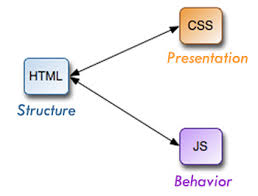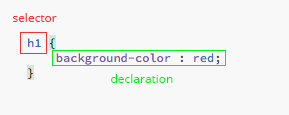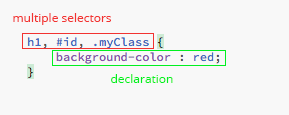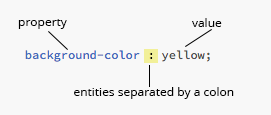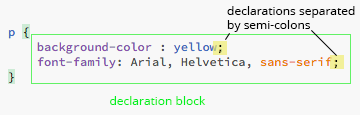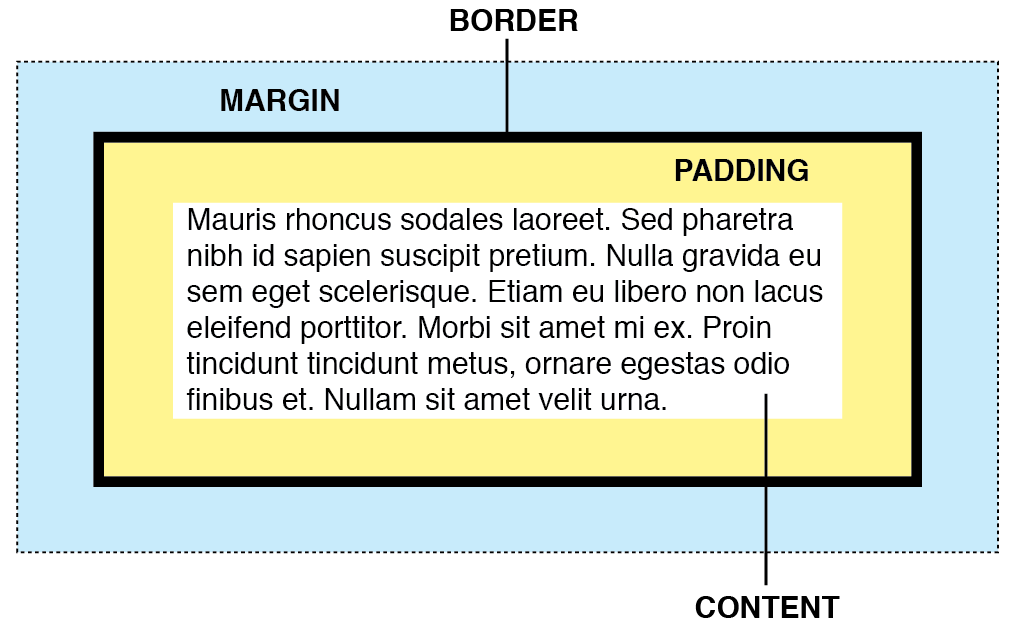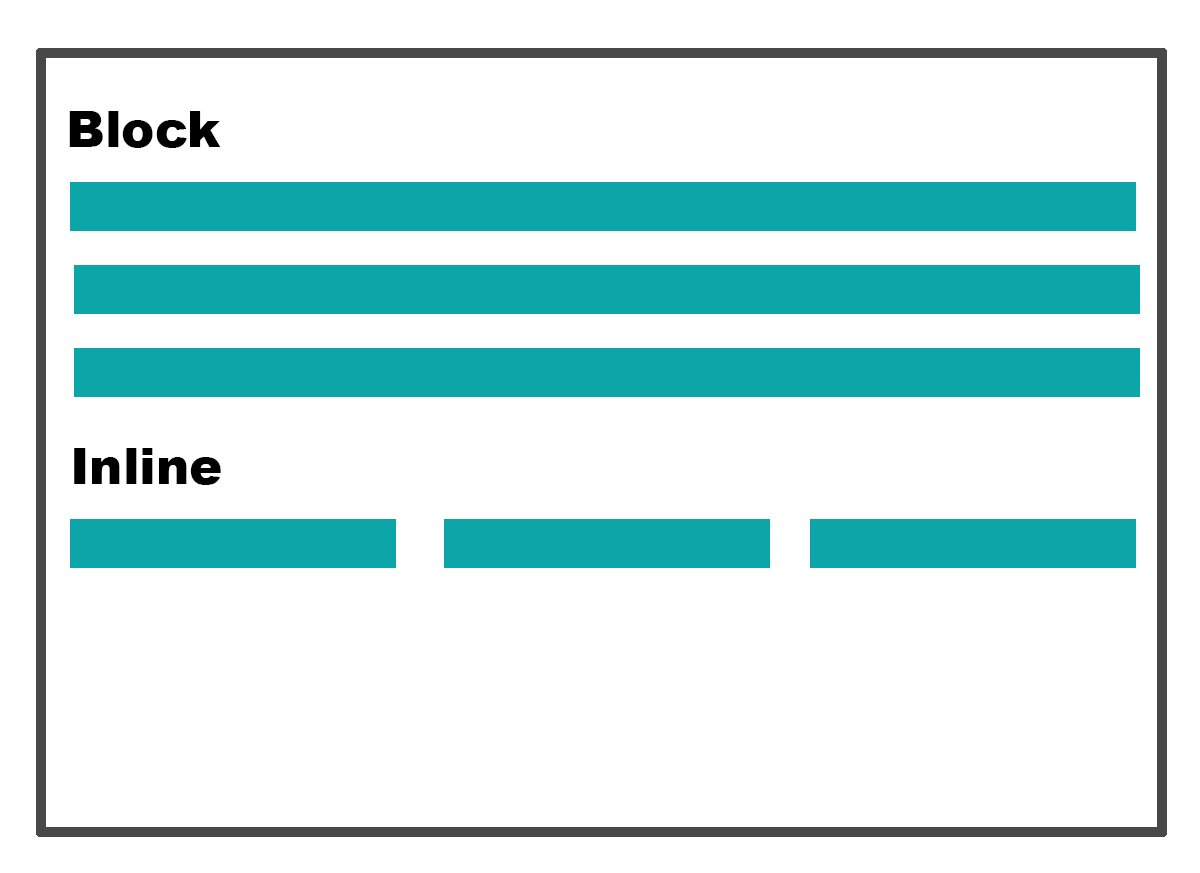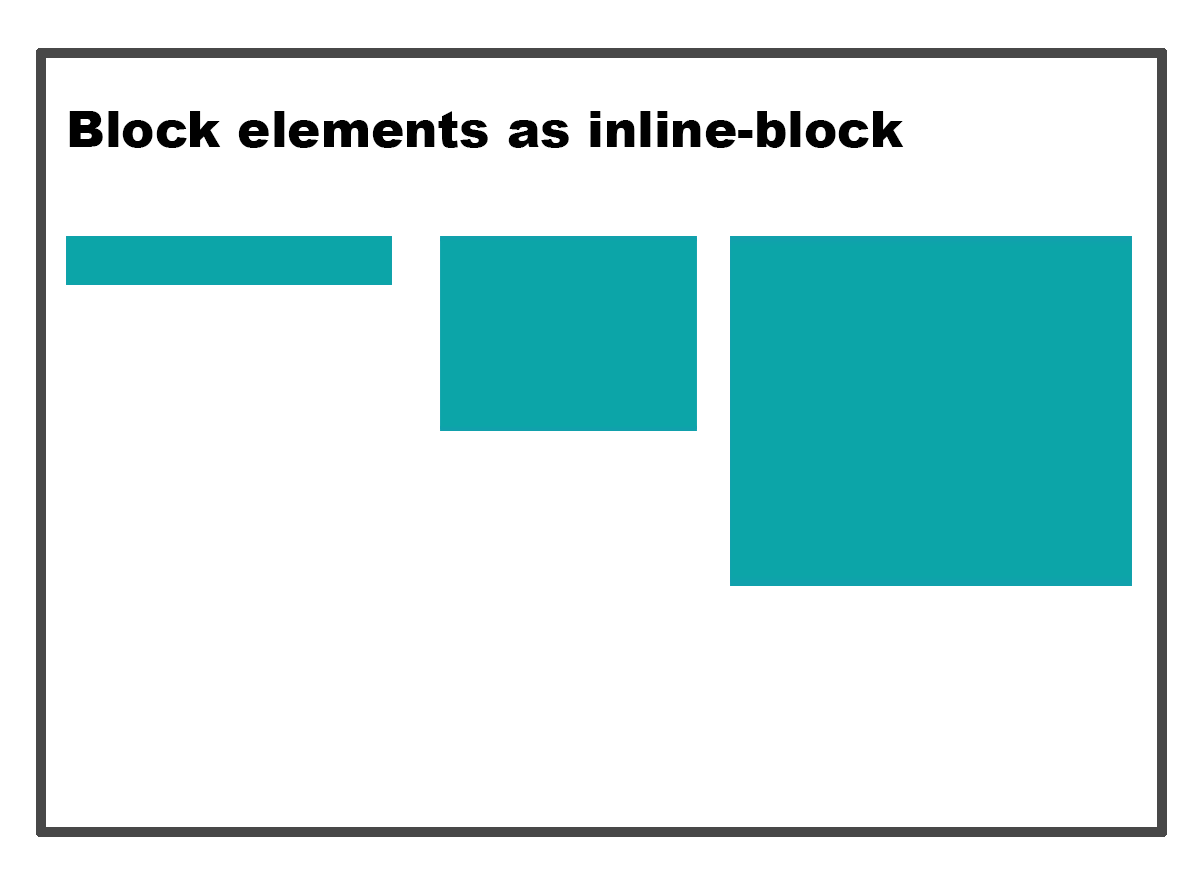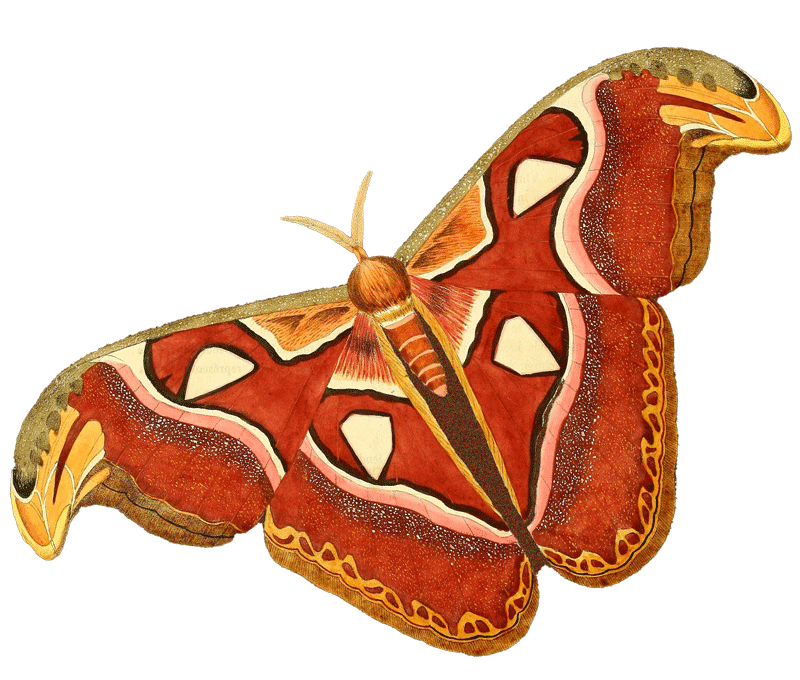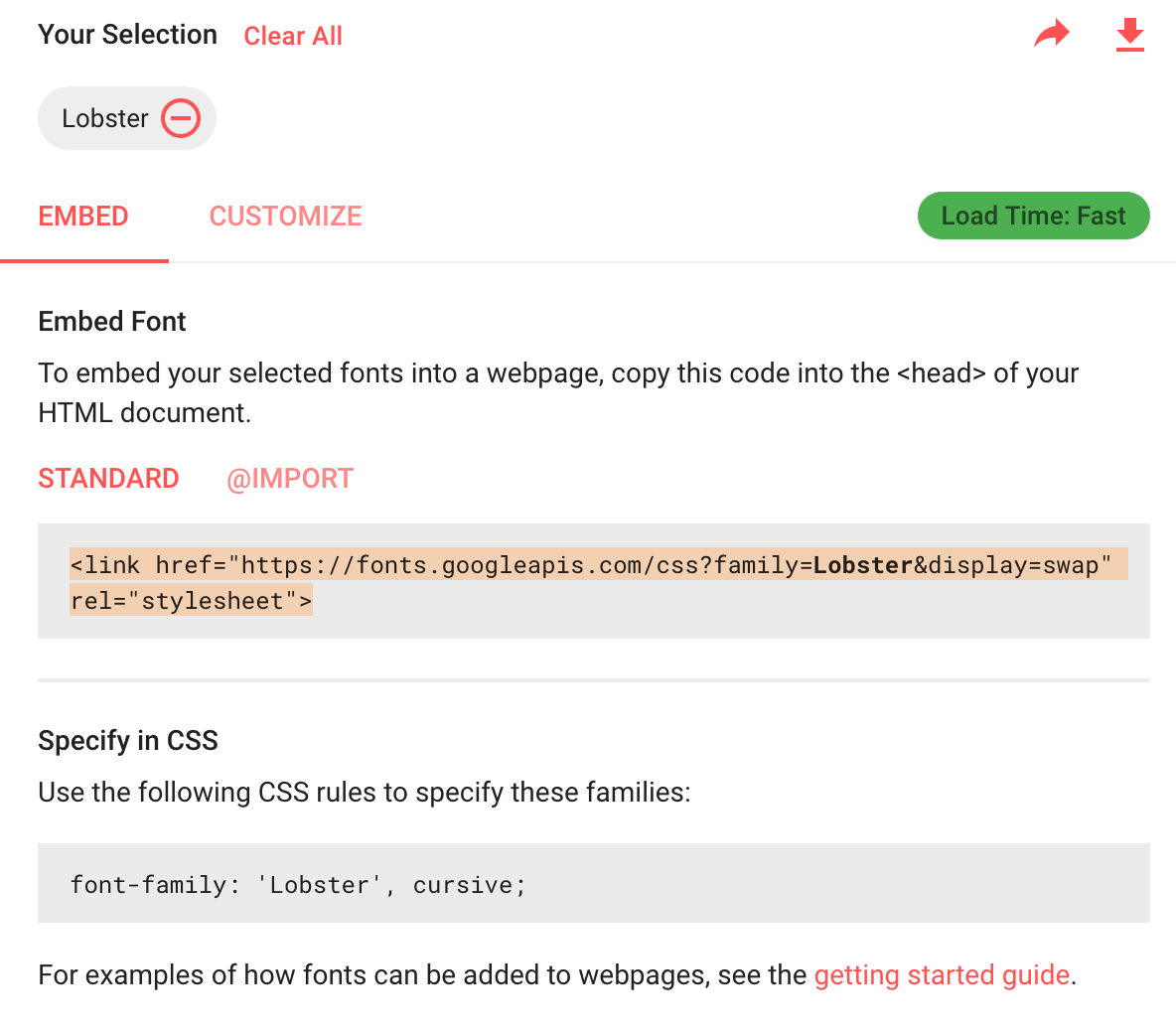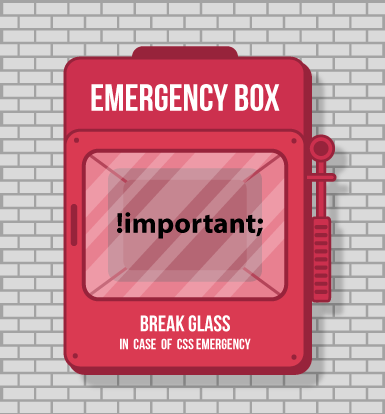CSS
Cascading Style Sheets
Image from 20thingsIlearned - GoogleBefore CSS..
- Pages were styled with some HTML tags and attributes. First webpage
- <center>, <align>
- <font>, <text>
- <background>, <bgcolor> etc
- the W3C recommended CSS1 in 1996
- The first commercial browser to support CSS was Microsoft's Internet Explorer 3, released in 1996.
- Later on, all browsers offered support for CSS
- CSS2 was released in 1998
- CSS 3 is the latest standard for CSS
- CSS is evolving constantly and there are always new features coming up
How do we use CSS?
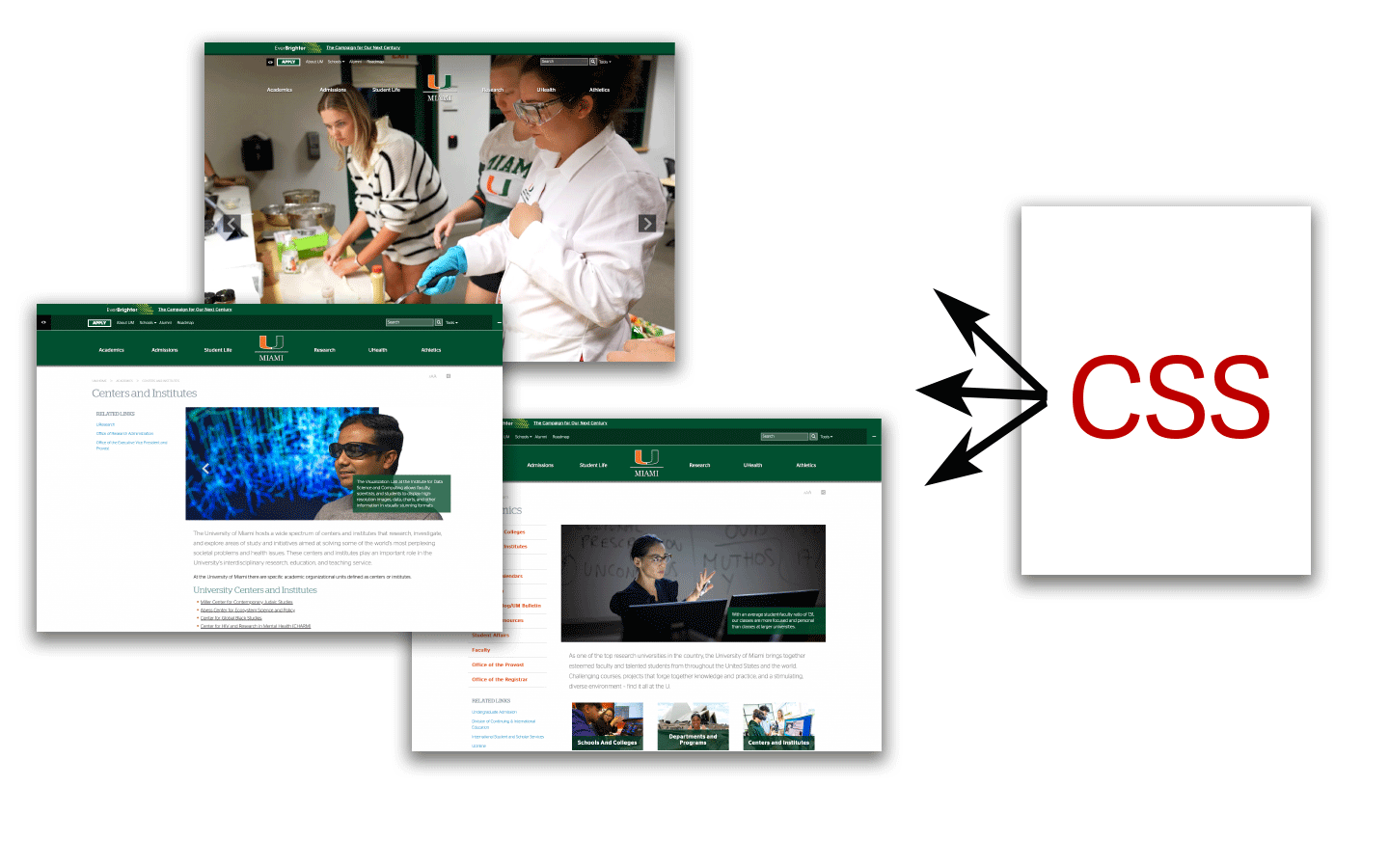
Where do we add CSS?
🤩
External File
- Better for maintainig multiple files
- Keeps structure and presentation separate
- Add link to the head section of the file
- <link rel="stylesheet" href="/css/styles.css">
😐
On the Head tag
- It is always recommended to use external styles
- Internal styles are good if you have a page with different styles than the rest
😡
Inline
- Not recommended in most cases.
- Hard to maintain
- Acceptable on HTML emails
How does CSS work?
- Imagine there is an invisible box around every HTML element
- You assign an id or a class and apply the style on the css file
- All web pages are made of invisible boxes
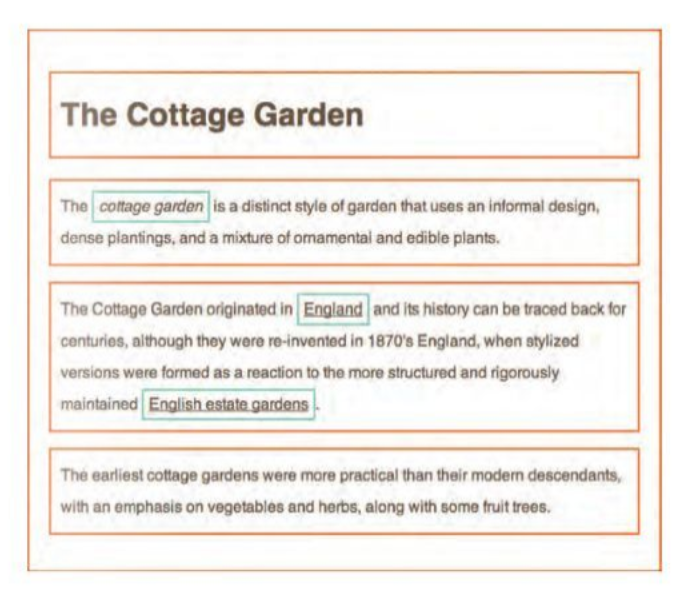
CSS Units
-
px
A pixel is a unit of the display screen.
-
%
Refers to a percentage in relation to the immediate parent element.
-
em
An em is a unit based on a font-size. If used in fonts, it's based on the font-size of the parent element. If used in other elements, it's based on the font-size of that element.
-
rem
A rem is a unit based on the root font-size of your html document. If you did not specify a root font element, the root font will be set by the browser. In most cases is 16px.
-
vh
Stands for viewport height and it's 1% of the height of your browser window.
-
vw
Stands for viewport width and it's 1% of the width of your browser window.
Understanding EMS and REMS
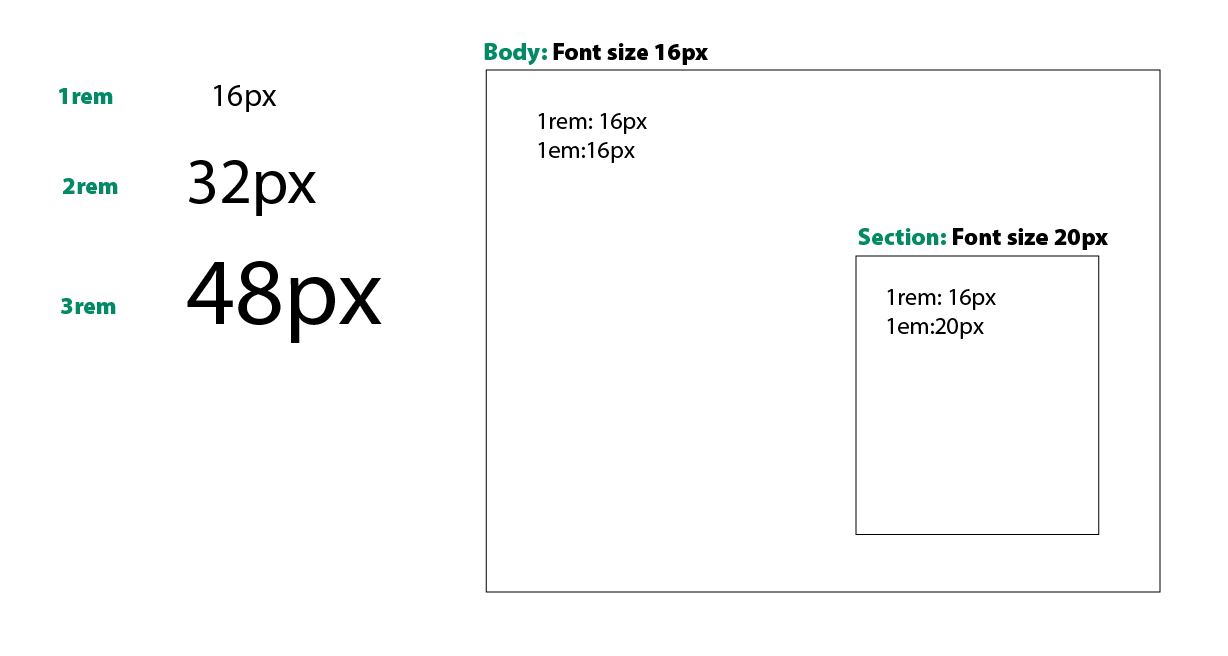
Margin or Padding?
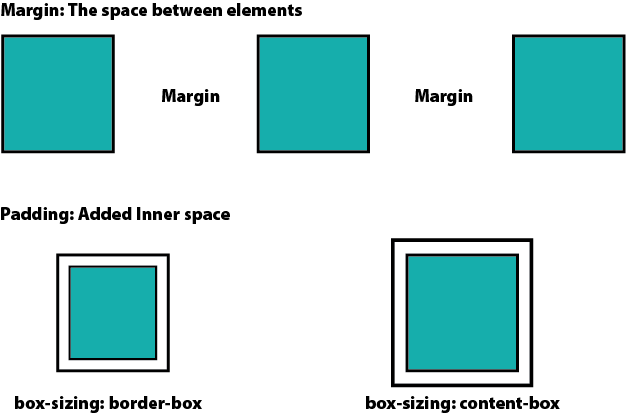
Depending on the box-sizing settings, the padding will be added to the inside or the outside of the element
box-sizing: content-box (padding expands the size of the element)
box-sizing: border-box (padding does not affect the size of the element)
Developer Tools
Every Browser has a tool to inspect the content of a website. It's an
important tool for web developers.
The Inspector allows you to inspect and explore the structure of a web page's HTML and CSS. You can select and highlight elements on the page to view their styles, properties, and the box model. It's useful for identifying layout issues and understanding how a page is constructed.
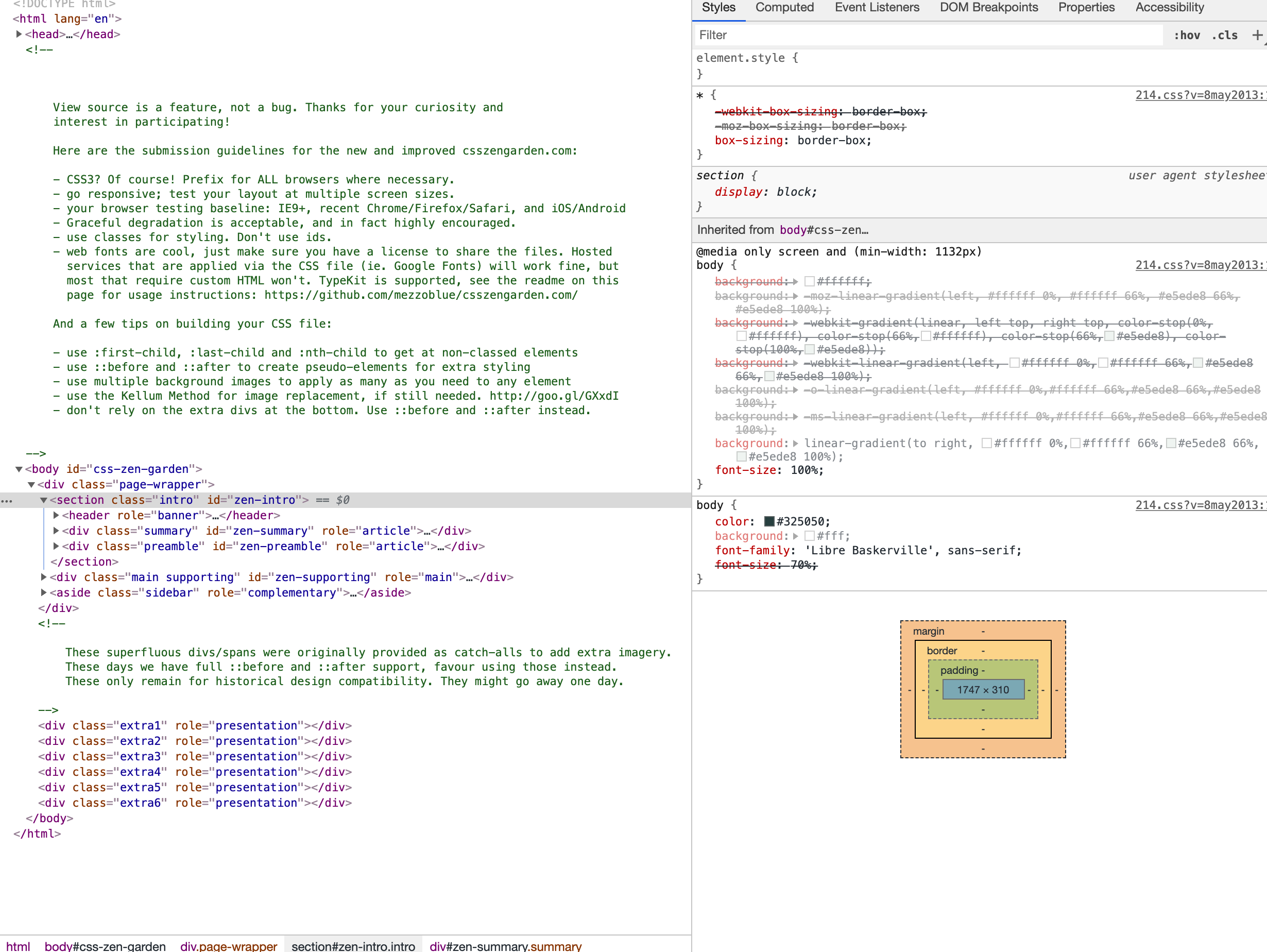
The Display Property: Changing Box Behavior
Each box has a default behavior that can be changed with the display property.
By default every element is block or inline.
- Block: Displays each element in its own line.
- Inline: Displays the element beside the previous one. Custom height and width will be lost.
- inline-block: Makes a box element inline, retaining it's block element properties.
- none: removes the element from view.
- Flex: used to implement the Flexible Box Layout
- Grid: used to implement the Grid Box Layout
Block vs. Inline vs. Inline-Block
Each Display property has specific rules for css styling.
| Property | Inline | Inline-block | Block |
|---|---|---|---|
| Break Line | No | No | Yes |
| Padding | Left and Right only | All four sides | All four sides |
| Margin | Left and Right only | All four sides | All four sides |
| Width | Not Allowed | Allowed | Allowed |
| Height | Not Allowed | Allowed | Allowed |
Is this supported?
Modern browsers support many aspects of CSS3 but is a good idea to check support at caniuse.com
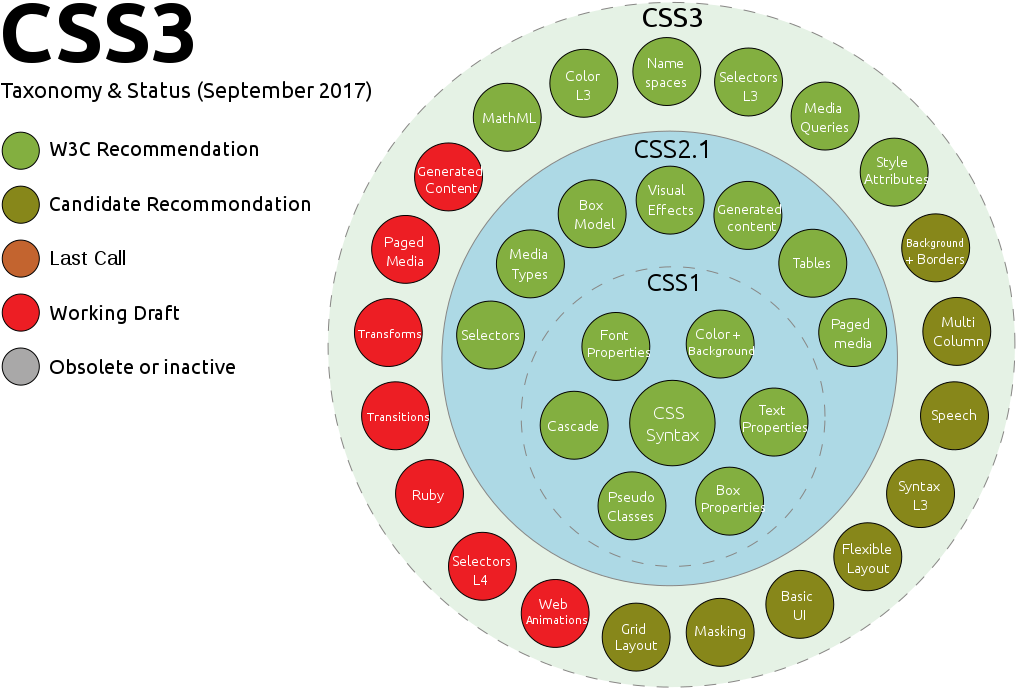
How to use Background images
How to Make Pizza

How to add the toppings
Spread the fresh Mozzarella on top of the tomato sauce and other toppings and sprinkle with basil leaves. (See photo)
CSS: Cascading Style Sheets
What does Cascading mean?
- The Cascade is the way the browser decided which style applies to an element when style rules are in conflict.
- It goes from the least specific styles to the more specific ones.
- We can think of css rules as having weight or a point system to determine which rule wins
- Specificity Calculator
There are some factors that determine which style rule wins out:
- Initial & Inherited Properties (least weight)
- Order of Appearance
- Selector Specificity
- Origin & Importance (Most weight)
Initial & Inherited
- This is the first stop in the Cascade
- Initial applies the default values when there are no styles applied to the element.
- These are the default browser styles
- It is not really part of the cascade but it still counts as it applies styles to the html.
Tags have parents too!
- Inherited applies some parent styles to the children
- Not all properties can be inherited
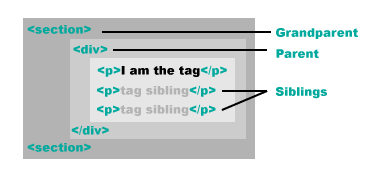
Source Order: Last Come, First Serverd???
- Here the browser looks at all CSS selectors used in the file.
- Think of it as layers. The top layer is the visible one.
- Looks at the external, local and inline styles
- When two selectors have the same attributes and specificity, the one that comes last in the code wins.
- The order in which you link the styles also matters.
- You can say that the closest to the element to style, the stronger. (inline, in-page, external css)
Selector Specificity
- This is the third stop in the Cascade
- Here the browser looks at the selectors used in the CSS declaration
- According to their specificity the "winning" rule will be applied
The order of priority is as follows:
- Type and html selectors will be looked first.
a, p, div, section, h2 - Classes will override the type and element ones.
a.myClass{} will override a{} - Id's will override classes.
p#myId{} will override p.myClass, regardless of order - Inline styles will override previous ones.
The closer the style to the element, the stronger.
Origin & Importance
- This is the last stop in the Cascade
- Using !important at the end of a declaration overrides everything else
- Then, Origin looks at where the css rule is originated to see which one wins. (browser, user, website)
- !important is used as a last resort when all else fails.
- Understanding the Cascade
Styling Tables
When to use tables? If you would usually add this information in a
spreasheet, then it's a table.
If you just want to making things look organized on a page, use
CSS.
On the HTML
- Use colspan to merge columns:
- <th colspan="2">
- Use rowspan to merge rows:
- <th rowspan="2">
- You can use header, body and footer in tables.
- <thead>
- <tbody>
- <tfoot>
| This is the Table Heading | heading | |||
|---|---|---|---|---|
| Cell 1 | Cell 2 | Cell 3 | Cell 4 | Cell 5 |
| Cell 1 | Cell 2 | Cell 3 | Cell 5 | |
| Cell 1 | Cell 2 | Cell 3 | Cell 4 | |
| Cell 1 | Cell 2 | Cell 3 | Cell 4 | Cell 5 |
| Cell 1 | Cell 2 | Cell 3 | Cell 4 | Cell 5 |
| Cell 1 | Cell 2 | Cell 3 | Cell 4 | Cell 5 |
| This is the Table Footer | ||||
On the CSS
- Add to the table to avoid double borders:
- border-collapse: collapse;
- border-spacing: 0;
- Add borders and paddings to the th and td.
- th, td { border : solid 1px #000000; }
- To change the background of every other row use:
- tr:nth-child(even){ background: #ccc; }
Page Paddings and Margins
Paddings and margins have 4 values: top, right, bottom, left. You can assign the values individually by using padding-top:, padding-right, etc. Values are applied clockwise.
Overriding default browser styles
- The body has a default margin of 8px.
- p tags have a 1em margin on top and bottom.
- box-sizingdetermines if the padding will be applied inside the element, or outside. The default is content-box which adds the size of the padding to the element's size. Changing it to border-box adds the space inside the elements's available space.
- Default Browser Styles
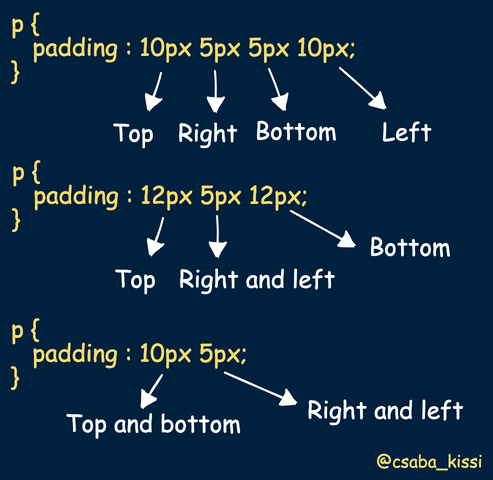
Centering content
Centering Text:
- use text-align:center;
Centering content
- Place the content you want to center in a container (div, section, etc)
- Add a width to both divs (One will be smaller than the other)
- Add auto margin to the left and right to the inside container, and let css calculate the distance.margin: 0 auto;
This is the content
Lorem, ipsum dolor sit amet consectetur adipisicing elit. Totam earum recusandae eaque dignissimos id quas architecto blanditiis adipisci quo nihil doloribus saepe accusamus laboriosam laborum, labore iure voluptatum sapiente consectetur.
A note on Browsers
- Each browser has its own rendering engine.
- They all interpret and render web pages slightly different.
- Check this page in different browsers an note the bold text.
- They also have their own styles for default values.
- Blink – Used in Google Chrome, and Opera browsers.
- WebKit – Used in Safari browsers.
- Gecko – Used in Mozilla Firefox browsers.
- Trident – Used in Internet Explorer browsers.
- EdgeHTML – Used in Edge browsers.